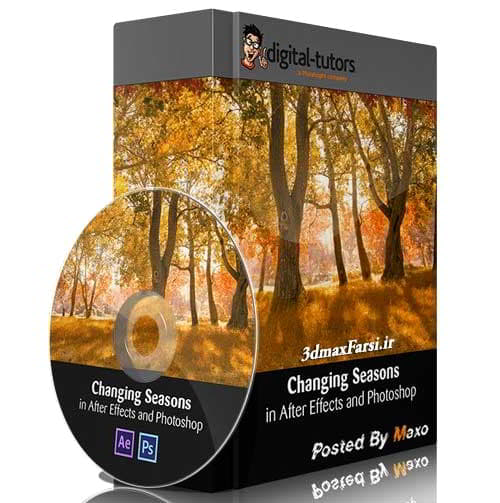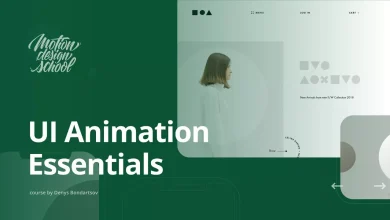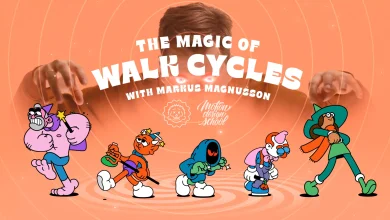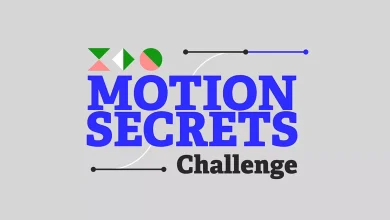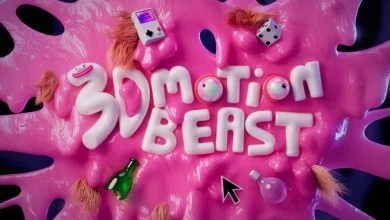آموزش تغییر فصل افتر افکت After Effects Photoshop
دانلود رایگان آموزش تغییر فصل افتر افکت Changing Seasons in After Effects and Photoshop
آموزش تغییر فصل افتر افکت : در این سری از آموزش های رایگان افتر افکت After Effect و فتوشاپ Photoshop، یاد میگریم که چطور میتوانیم تمام فصل های بهار و تابستان و پاییز و زمستان را در افتر افکتز شبیه سازی کنیم ؟!
در درس قبل، آمورش تغییر 4 فصل را در تری دی مکس و فوشاپ با پلاگین Forest pack pro داشتیم، حالا دقیقا همین کار را در افترافکت انجام خواهیم داد. عملیات مت پینتیگ matte hue را در فتوشاپ انجام خواهیم داد و لایه بندی مناسبی adjustment layer انجام خواهیم داد.و قبل از اینگه عکس ها را به After Effects ببریم و ترکینگ track درخت ها را انجام بدهیم،باید رنگ بندی برگ ها را در فتوشاپ اصلاح کنیم .این شات را با اضافه کردن چندین برگ نارنجی رنگ زیبای پاییزی با ادجاست منت لیر (adjustment layer) و ماسک (mask ) و با استفاده از ترکینگ دیتا (tracking data) تکمیل میکنیم. در پایان این دوره آموزشی، یک فوتیج رنگی زیبا (colorful fall foliage ) برای چهار فصل ، ساخته ایم.
سرفصل های آموزش تغییر 4 فصل افتر افکت:
- خلاصه آموزش و مشخص کردن هدف و برنامه
- طلایی کردن برگ درخت ها
- نقاشی کردن روی برگ ها در فتوشاپ
- Tracking کردن برگ ها و تنه درخت در افتر افکت
- اعمال کردن اطلاعات ترکینگ Tracking Data
- جابه جا کردن برگ درخت ها در pan
- آموزش کامپوزیت کردن لایه برگ ها leaf layers پست پوسته درخت
پخش آنلاین فیلم آموزش افترافکت با کیفیت HD
Changing Seasons in After Effects and Photoshop. in this lesson we will start our Fall transformation by giving the shuttle more golden hue using a matte an adjustment layer. we had this beautiful springtime seen the camera's panning past, green grass and green trees and we're gonna change to a fall seen. starting off by adjusting the green to be more golden hue. before you do any color adjustments let's make sure the project settings are set to linear color space. that will give us a much more realistic results as we adjust the colors. so just got to file and select project settings off the window but it's at the bottom of the menu and just make sure you have the working space set to sRGB and you have linear your eyes working space turned on. if you want to learn more about your linear workflow in After Effects, check out my course in the subject with your work After Effects effects but for now this is how to change the project settings click OK to accept. and now to make the color adjustments were gonna make a matte first. so select the footage and then hit control +delet for duplicate it and then you gonna wanna hit enter and will rename this Matt golden hue. and then we're going to use the key light in fact usually is Q-eight mickey out green screens and blue screens broken use it to keep the green grass and the green trees. so to get lucky like a scope to effects and go down to King and then the sub menu that's off the screen right now go towards the bottom and select the key light.