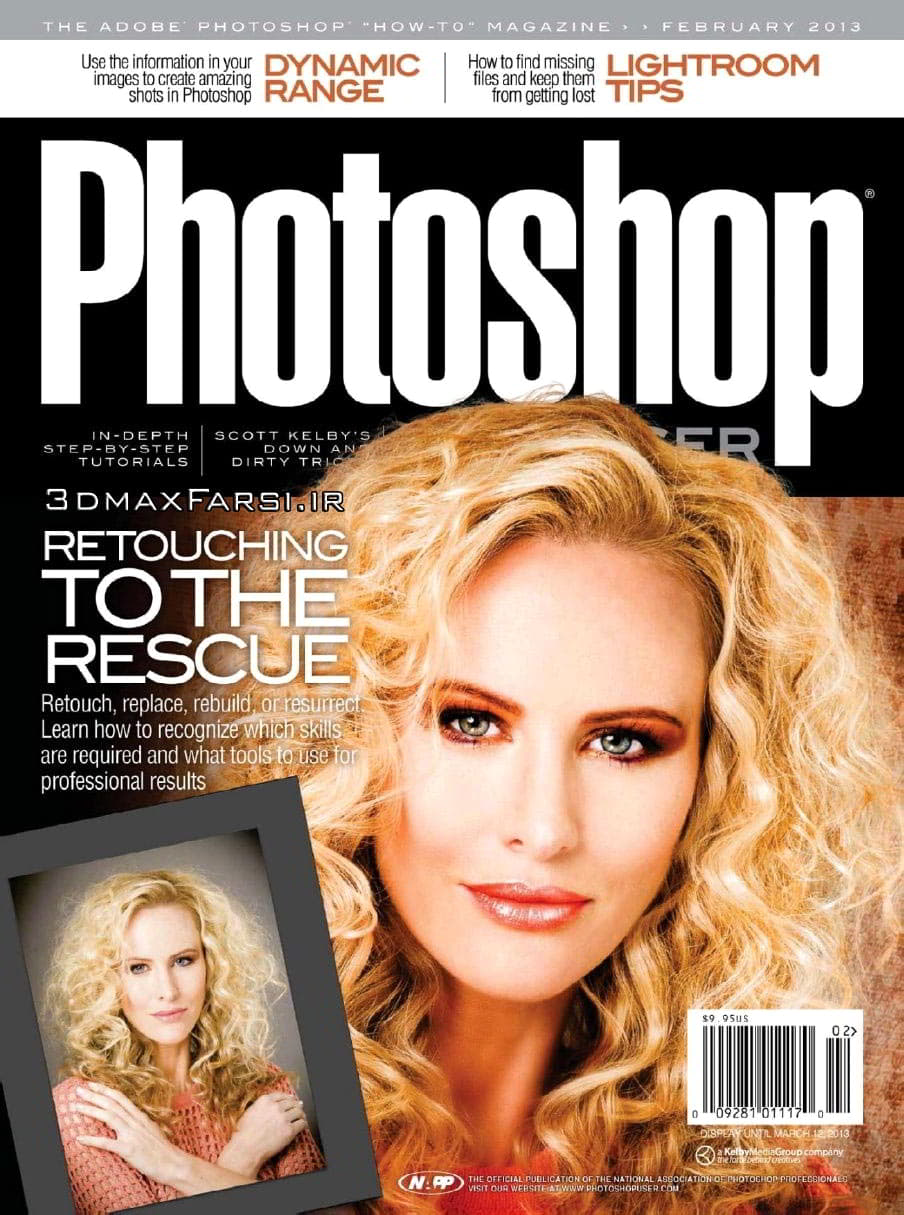مجله آموزش فتوشاپ پی دی اف Photoshop User : pdf
دانلود رایگان مجله گرافیکی آموزش فتوشاپ Photoshop User – February 2013 – pdf
پس از انتشار رسمی انجمن ملی حرفه ای فتوشاپ (NAPP) در این قسمت،این مجله گرافیکی Photoshop User که حاوی تکنیک ها و ترفند های آموزش فتوشاپ به صورت pdf است را برای دانلود آماده کرده ایم .این مجله برای شما کاربران می باشد که مخصوص اعضای، آن هست و برای عموم مردم در دسترس نیست.ولی شما هم به عنوان یک عضو از انجمن ملی حرفه ای فتوشاپ آمریکا NAPP،میتوانید همیشه به سایت 3dmaxfarsi سربزنید و به صورت خودکار این مجله ها را دانلود کنید.
هر شماره حاوی آموزش هایی در عمق آموزش فتوشاپ نوشته شده توسط استعداد ترین طراحان، عکاسان، و نویسندگان پیشرو در صنعت است.. شما می توانید به صورت ماهانه، این مجله فتوشاپ را با کیفیت عالی و به صورت رایگان از 3dmaxfarsi دانلود نمایید.
مجله Photoshop User شامل آموزشی متنی است و به معرفی ویژگی ها و راز های نهفته فتوشاپ برای گرافیست های حرفه ای و عکاسان میپردازد. که توسط با استعدادترین گرافیست های بین المللی تهیه شده و از جایگاه خاصی برای مخاطبان گرافیک کامپیوتری برخوردار است .
مجله فتوشاپ: شامل تکنیک های روتوش تصویر و ساخت پوستر گرافیکی و پرتره
Photoshop Retouching images
can be as simple as clicking once with the Spot Healing Brush tool to remove a blemish to reconstructing a badly damaged photo that has very little information left in it to use as cloning sources. Pete Collins teaches us how to approach each of these different types of jobs and shows us some amazing techniques that we can use to get the job done. Pete Collins
In this exciting installment
, I have some nice tips for you that will make you more efficient and make your images look bet-ter. But, remember, the more you practice, the better you’ll become in Photoshop. Don’t just read these tips and other articles in this magazine—that won’t help you. Crack open Photoshop and follow along. That’s how you’ll improve.
LOW-RES LAUNCH
With the latest update to Photoshop, we now get so-called HiDPI display sup-port, a.k.a. Retina Display support. (I say “so-called” because DPI [dots per inch] is a print term and applies to print, not onscreen PPI. Blame Apple for this [mis] naming.) The great thing about this is pixel-dense, awesome-looking images. Images look amazing on a supported display and add wonders to your digital art and retouching—images so nice you can almost smell them. The downside to this is multimedia. If you’re designing anything for a website or multi-media presentation, the image will appear half its size on your monitor. A workaround is to zoom in to 200%. If that seems like too much of a hassle, Right-click on the application icon for Photoshop and choose Get Info. You’ll see an Open in Low Reso-lution checkbox. Turn on this checkbox to display your images just like before the update.
Photoshop PROTECT YOUR PHOTOS:
Have you ever been ripped off by a client? You send them a copy of a photo and they use it without paying for it. Sure, you could sue them, but wouldn’t it be better if it never happened in the first place? What if you could send them the high-res image, but they couldn’t use it or print it? You can do this by enabling the security settings in PDF. Go to File>Save As and choose Photo-shop PDF as the Format. Click Save and in the Save Adobe PDF dialog, click on Security on the left. In the Permissions section, you can enter a password to control a number of tasks, includ-ing printing. This means that upon payment, you can give the client the password and they can then unlock all the functional-ity that they need, including opening the image in Photoshop.
WACOM QUICK SELECT
The best way to get a good selection is by using the Quick Selection tool (W) and Refine Edge in tandem. But, did you know that you could use pressure sensitivity on your Wacom tablet to control the selection? Press hard and you get a larger radius; press lightly and you get a fine, detailed radius. This means that you can select complex shapes without hav-ing to change the brush size. Okay, great, but how do you enable this control? With the Quick Selection tool selected, click on the down-facing arrow to the right of the brush icon in the Options Bar. The Size pop-up menu at the bot-tom of the Brush Picker allows you to choose Pen Pressure, Stylus Wheel (for the airbrush accessory), or Off. Usually, Pen Pressure in selected by default, but check before making a selection.
PHOTOSHOP THE MANY COLORS OF QUICK MASK:
The Quick Mask is one of my favorite selection tools. It allows you to toggle between a selection and a paintable mask—think of it as a paintable selection that you can apply filters to Just press the Q key and, with the Brush tool, paint a selection mask, which appears in a reddish color. Press Q again, and it turns into a marching ants selection. Want to edit it? Press Q again, and you go back to a selection mask. This is all good and dandy until you’re select-ing something that’s red and the Rubylith-colored mask is hard to see. The solution is simple: Double-click on the Edit in Standard/Quick Mask Mode icon at the bottom of the Toolbox to get the Quick Mask Options dialog. Click on the Color swatch and in the resulting Color Picker, you can select a new color for the Quick Mask.
Photoshop User Magazine February 2013 English | 108 pages | PDF | 82 MB Download
www.3dmaxfarsi.ir :پسورد فایل فشرده